Nowadays, sending messages is very popular across the globe. People use many messaging apps or online platforms like WhatsApp Messenger, WeChat, Facebook Messenger and so on. GIFs can make chats even more fun. Here are the steps to guide you to send Gifs as a text message on your Android smartphone and tablet.
Attaching a GIF in a Text Message
- First of all, you have to tap on the Messages app. In case you don’t have the messaging app, then you can install it from the Google Play Store.
- Now you have to tap on the “+” button located on the bottom-right edge of the page. This allows you to add the recipient you wish to add.
- You have to type the name of your friend or their contact to search them for chatting. If you have chatted with them in the past then you can directly open the record from the app.
- Touch the round icon with the “+” sign specified on the left part of the page. You may see a paperclip icon in some of the texting apps instead of “+” sign.
- Now tap on the “image” icon to open the file that you want to open and select your desired image.
- Press on the Gallery icon to select the GIF that you want to send us a message.
- Touch on the GIF to attach it in your message box. You will see that the small preview of your GIF will appear to let you see how your GIF will look like before you tap send. If you don’t have any GIF file downloaded on your phone, then tap on the menu icon present on the upper-left edge of your page and press downloads in the left part column.
- Now press “>” button to proceed. The airplane icon will be here to send a message. Tapping this icon will lead to sending of your message. It sends this animated picture in a textual message.
Text GIFs message using the Giphy App
- Go to Giphy app, this app will look like a multi-colored neon page situated inside the drawer of Apps on your android phone. You may also download it from Google Play Store as absolutely free if you don’t have the Giphy app.
- To browse GIFs, you may tap the Tabs present on the top of your mobile screen by category. Otherwise, you can also search through the “Search” bar located at the top of your screen by name or by small keywords. You may search “Trending” and “Reactions” section for fun.
- Then touch any GIF. This will show you a large preview with some exciting sharing options at the lower part of it.
- Press the Green colored message icon which looks like a square- structured speech bubble.
- Now, you have to choose a contact from the contact list you have provided or you can compose a new contact to send a message to someone you want. If you want to select a new one, you have to tap on the “+” icon to compose a new contact. These choices may vary depending on your default messaging app. You can tap to attach an extra message as an option.
- Press “>” on the airplane icon on your text window.
JEANNE E. WINFIELD is a self-professed security expert; she has been making the people aware of the security threats. Her passion is to write about Cyber security, cryptography, malware, social engineering, internet and new media. She writes for McAfee security products at mcafee.com/activate.Source:- How To Text GIFs On Android
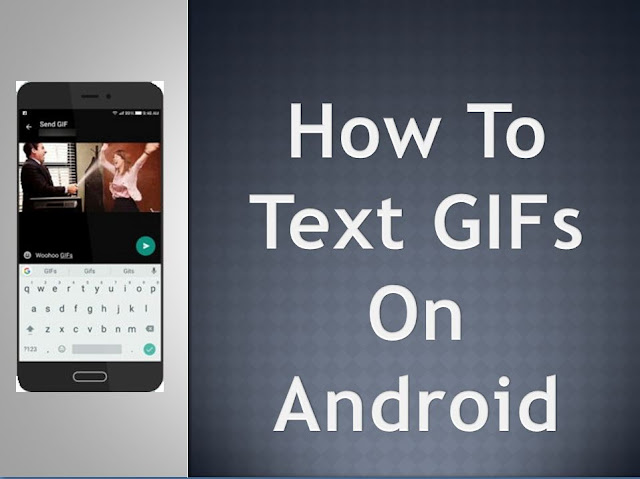
Comments
Post a Comment